WhatsApp lets you hide your last seen and blue ticks on the app to give you some privacy. In case you haven’t yet noticed these features, then you can try them now. Both the features are listed in the privacy section of the messaging app.
Both the features are available as an option because there are users who don’t want others to know when they read the message. Here’s how you can enable or disable last seen and blue ticks.
How to hide Last seen on WhatsApp
Step 1: If you want to hide your last seen, then just open the WhatsApp app and head to the Settings section.
Step 2: Now head to the Account section and tap on Privacy. It should be noted that whatever settings you save will apply to both the mobile and web version of the messaging app.
Step 3: Now, tap on the Last Seen option and change the Setting to “Nobody.”
Note: You get three options, including “Everyone” “My Contacts” and “Nobody”. The first one basically means that people who have your WhatsApp number will be able to see your last seen. The second option means that only your contacts will be able to check your last seen on WhatsApp. If you enable the “Nobody” option, then no one will be able to see your WhatsApp last seen. You can select any last seen option any time you want.
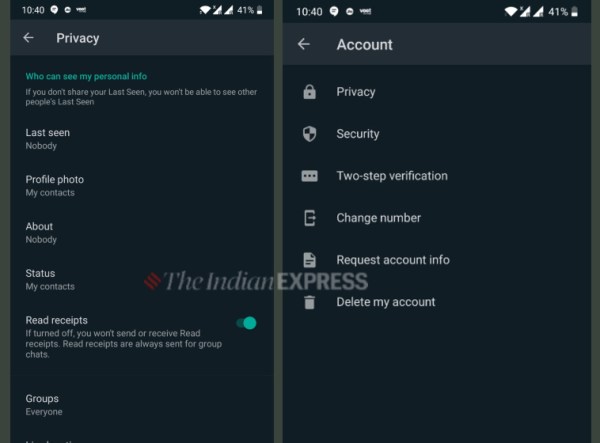 Here’s how you can enable or disable last seen and blue ticks. (Express image)
Here’s how you can enable or disable last seen and blue ticks. (Express image)
How to hide blue tick on WhatsApp
The process to hide blue ticks is similar. You will find this feature in the Privacy section, but you will not find it in the same name. WhatsApp offers a Read Receipts option, which will disable the blue ticks. Read on to know more.
Step 1: First head to the WhatsApp app and open the Settings section.
Step 2: Now, go to “Account” and tap on the Privacy option.
Step 3: Scroll down to “Read Receipts” option and disable it to hide blue ticks on chats.
Users can enable this option anytime they want by following the same process. It should be noted that if you disable the mentioned option, then you won’t be able to see blue ticks when others read messages you sent.
WhatsApp: How to hide last seen and blue ticks - The Indian Express
Read More

No comments:
Post a Comment