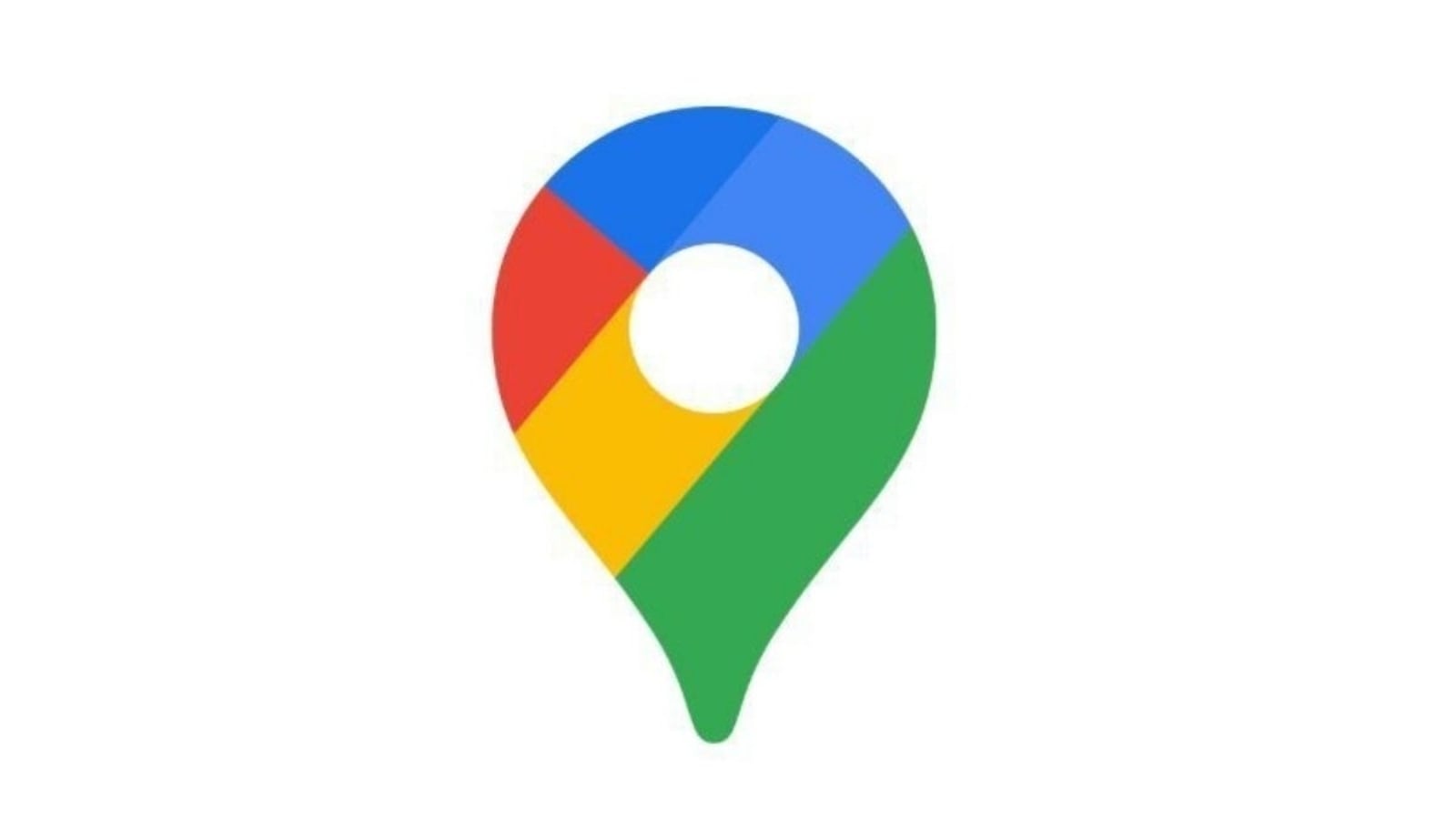
Does Google Maps show your location accurately? If not, here is how to fix your Google Maps location accurately.
Google Maps is not only used to look for directions to places you want to visit but also can be used to share your location with people who want to reach you. Your location is also important as the direction to the place you want to go will be shown by the Maps starting from your location. If you use Google Maps, you must be aware that your location is shown with a blue dot on the map. When Google Maps is not sure about your location, there will be a light blue circle around the blue dot. You might be anywhere within the light blue circle. The smaller the circle, the more certain the app is about your location. So, if you want to change it, here is how to fix your Google Maps location accurately.
It can also be known that if the blue dot is not visible or is gray, Maps cannot find your current location and shows the last location you visited. If there is something between you and cell towers, like a parking garage or tall buildings, your blue dot might not be accurate. Also there are instances when Google Maps may have trouble finding your location. If the GPS location of your blue dot on the map is inaccurate or missing, you can take steps to help fix the problem. Also Read: Know how to schedule Google Maps trips and other helpful features
These steps will also improve your search results and make them more relevant to you. Here is how you can find your current location on the map.
Google Maps: How to find your current location
1. On your Android phone or tablet, open the Google Maps app.
2. The blue dot on the map will show your location. If there is no blue dot, at the bottom right, tap Your location My location.
How Maps finds your current location: Maps estimates where you are from sources like:
1. GPS: Maps use satellites to know your location up to around 20 meters. When you are inside buildings or underground, the GPS is sometimes inaccurate.
2. Wi-Fi: The location of nearby Wi-Fi networks helps Maps know where you are.
3. Cell tower: Your connection to mobile data can be accurate up to a few thousand meters.
In order to help Google Maps find your location with the most accurate blue dot, use high accuracy mode. Here is how:
Google Maps: How to turn on high accuracy mode
1. On your Android phone or tablet, open the Settings app.
2. Tap Location.
3. At the top, switch location on.
4. Tap Mode and then High accuracy.
How to fix your Google Maps location accurately- easy and brief step-by-step guide - HT Tech
Read More

No comments:
Post a Comment