Decky Loader is popular plugin software for Steam Deck, giving you easy access to plugins that can enhance the SteamOS experience.
The Steam Deck is already a great handheld gaming device, but if you want more functionality, you can install software like Decky Loader. If you've never heard of Decky Loader before, it's a launcher for the Steam Deck that gives you easy access to browse and install a variety of plugins. By installing it, users will gain access to plugins that can be found through the Quick Access menu. Once you download and install this, you'll wonder how you got by without it, especially now that the installation process has been made easier for beginners.
How to get started
As a small disclaimer, this tutorial was created using a Steam Deck running the stable channel release of Steam OS — version 3.4.4, at the time of this writing. If you're using another OS version (Beta or Preview), these instructions might not work.
Additionally, make sure to back up any important data before hopping into this tutorial in case anything goes wrong. While the installation is pretty straightforward, you never know what can happen.
To get started, you will want to Enable Developer Mode by heading into the Settings menu.
- Press the Steam button and scroll down to the Settings menu and select it.
- Once you're in the Settings menu, head to the System settings.
- You'll see an Enable Developer Mode option that you can toggle on.
- Scroll to the bottom of the Settings menu to find the new Developer menu option.
- Inside the Developer menu, toggle on the setting for CEF Remote Debugging.
- Once you select this, the Steam Deck will automatically prompt you to restart the console to make the changes.
After the reboot, you will need to switch to Desktop mode.
- Press the Steam button.
- Scroll to the Power option.
- Navigate to the Switch to Desktop option and click it.
How to install Decky Loader
- From here, open your browser of choice (Microsoft Edge works best) and navigate to the Deck Loader GitHub page.
- Scroll down the page until you see a huge Decky Loader Download button in the middle of the page. Click it to begin the download.
- Once downloaded, head into your download folder and find the "decky_installer.desktop" file.
- Double-click the file and select Execute, and then select Continue.
- Decky Loader will ask if you want to create a temporary password. Select Yes.
- Proceed to select the release version of the app and hit OK.
- When the installation is finished, you can choose OK to close the window.
Time to access Decky Loader and install plugins
- Once the installation is completed, return to Gaming Mode by clicking on the icon on the desktop.
- Head into the Quick Access menu. You should see a new menu icon that looks like a plug.
If everything's gone as planned, you should see the Decky menu. While it is currently empty, pat yourself on the back as you've successfully installed Decky Loader. It's now time to install some plugins.
- From the Decky plugin menu, click on the icon that looks like a shop.
- Once selected, you'll see a list of plugins that you can download
- Select the plugin, hit Install, and it will automatically download and apply the plugin.
Decky Loader plugins to try
The main reason I installed Decky Loader was to grab game art from SteamGridDB. For games that are installed through the Steam Store, game art will be populated automatically. But if you load something on your own, you'll be left with a blank canvas, which, frankly, looks terrible. While game art can be added manually, this process makes it much simpler. You'll be presented with game art for all different areas of the Steam Deck UI, too, including for the capsule, wide capsule, hero, and logo.
By looking at the before and after image below, you can get an idea of just how much of a difference assets downloaded from SteamGridDB can really change things, leaving you with a polished product that looks like it came installed natively.
ProtonDB Badges is another plugin that I had my eye on. If that sounds familiar, it's because colleague Adam Conway has previously discussed ProtonDB, which can help you find more games to play on your Steam Deck. With this plugin, you'll be able to instantly see which games in your library are suitable for the Steam Deck, some of which might not be included by Valve in the Great on Deck category on the Steam Store.
By tapping or selecting the badge, you'll get details on how well the game works on Steam Deck, and you'll also see feedback from the community. So if you're ever doubtful about some of the games you might own and their support, give the ProtonDB Badges plugin a try.
There are a lot of different plugins available. There's even the Animation Changer plugin that will easily let you find and install boot and suspend animations. Scroll through the loader and try some out.
For the most part, Decky Loader is intended to make life easier for Steam Deck users. Perhaps its best feature is that after the initial installation process, you can make all of these changes while staying in the Gaming Mode environment. If you have a plugin you'd recommend, let us know in the comments below.
How to install plugins on Steam Deck using Decky Loader - XDA Developers
Read More

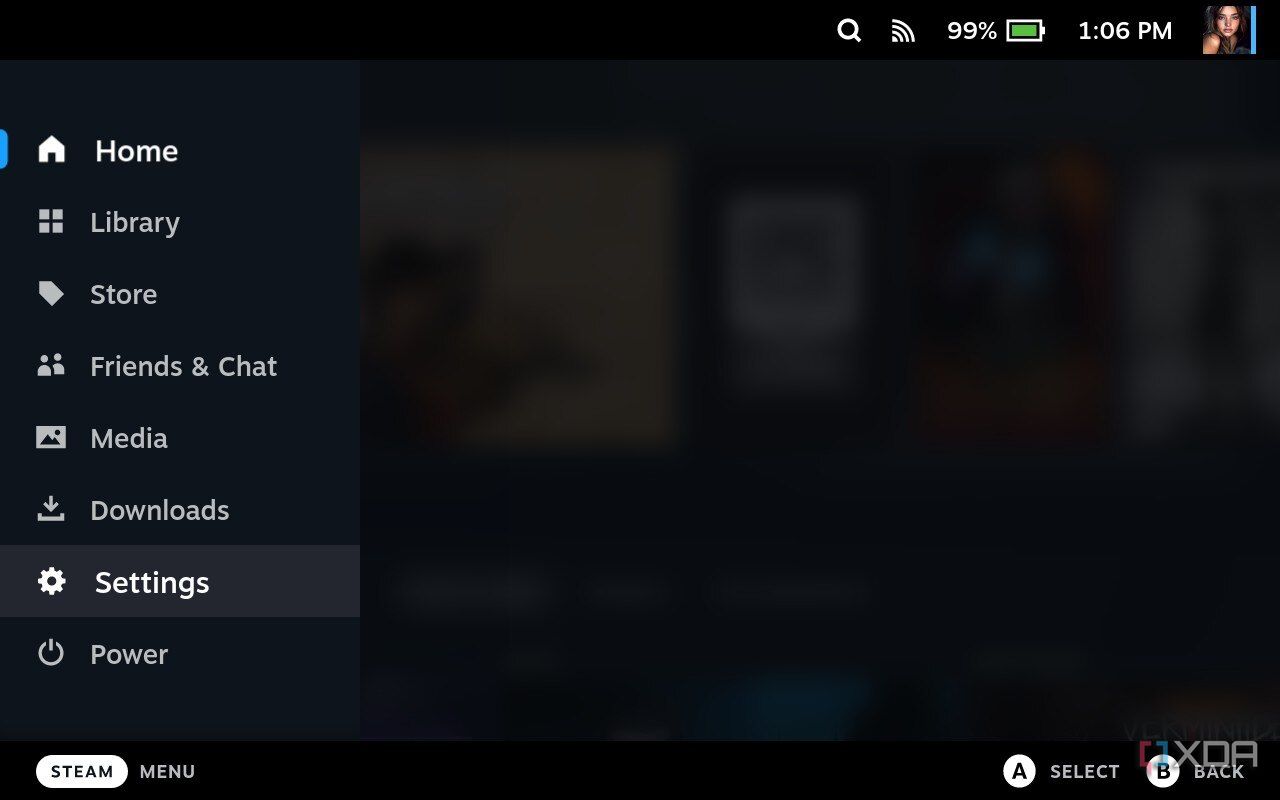
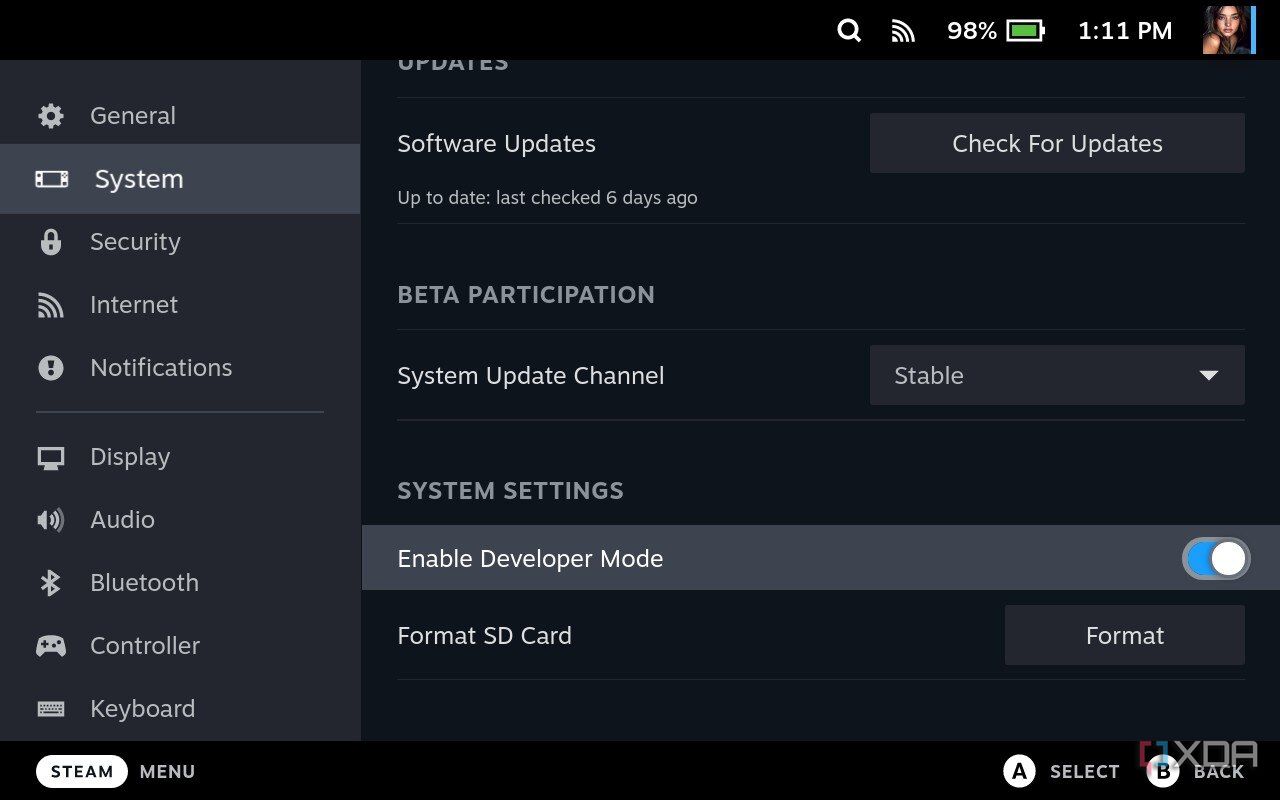
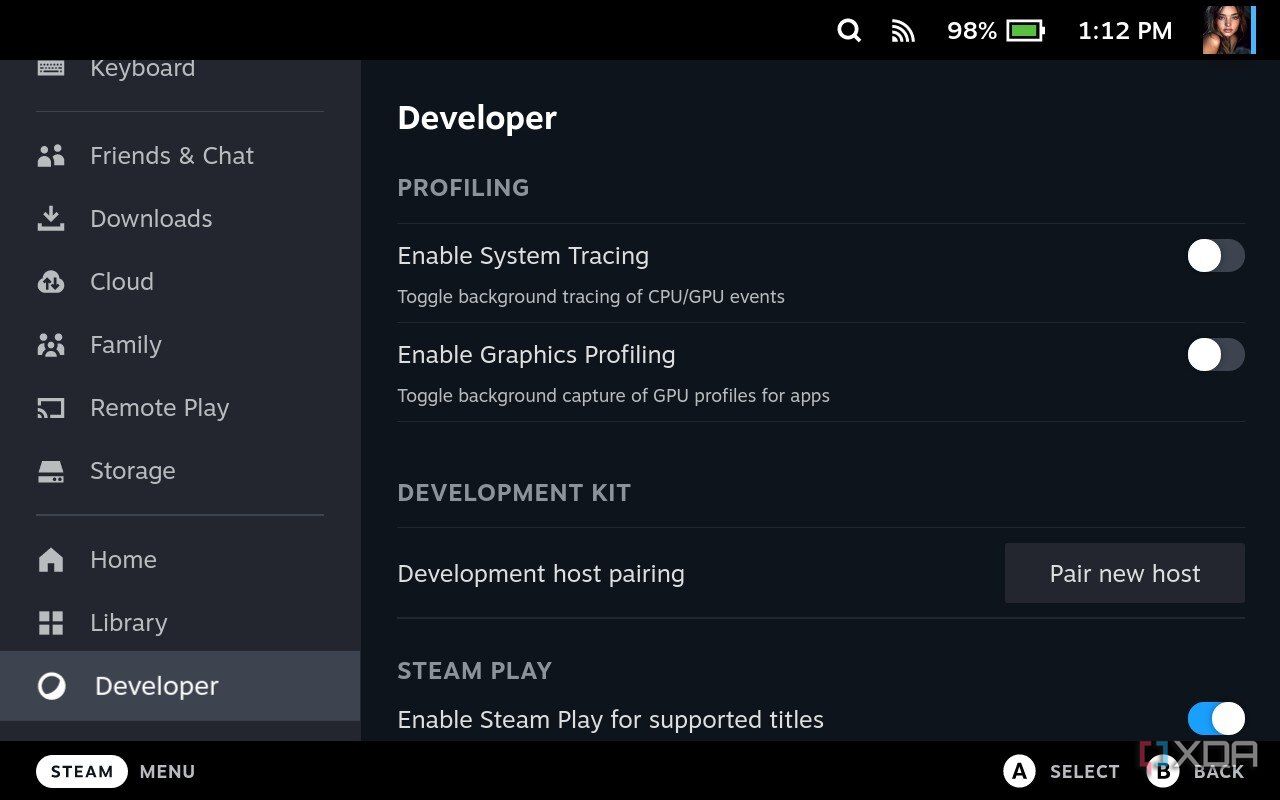
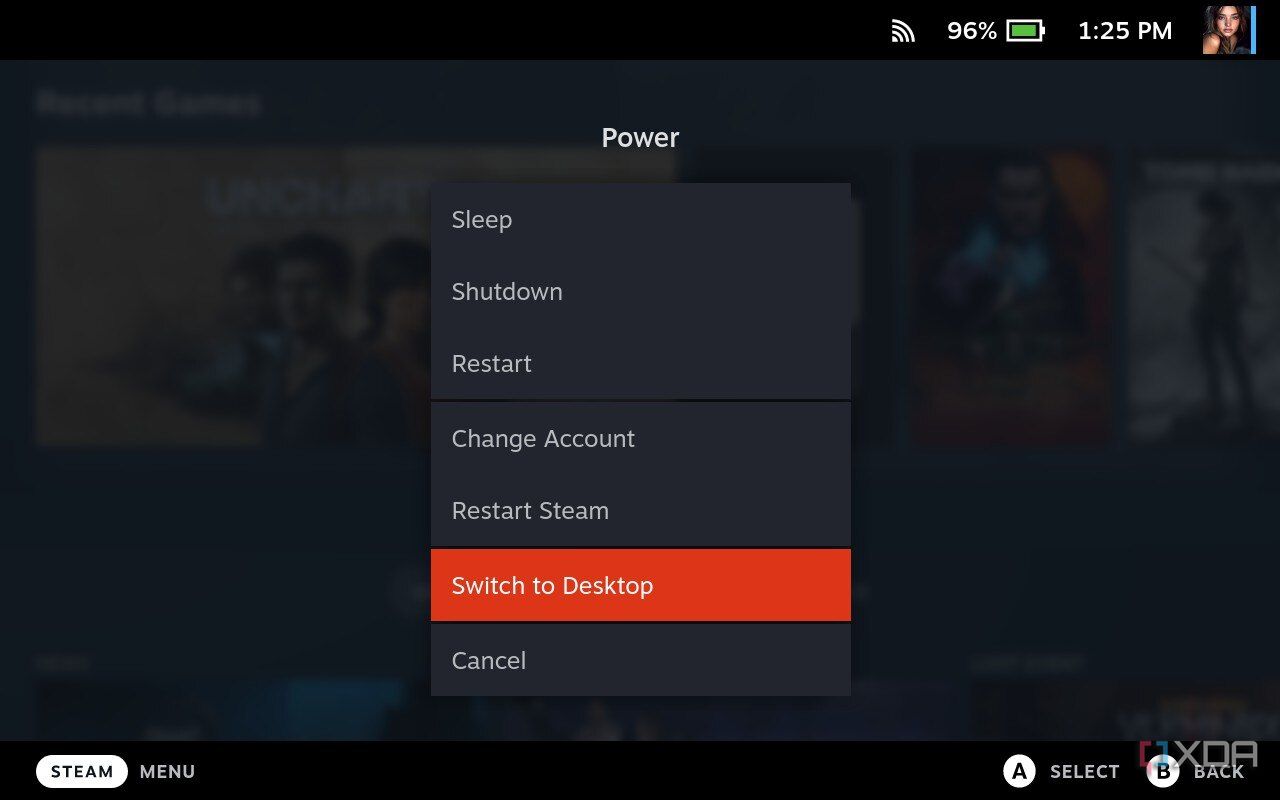
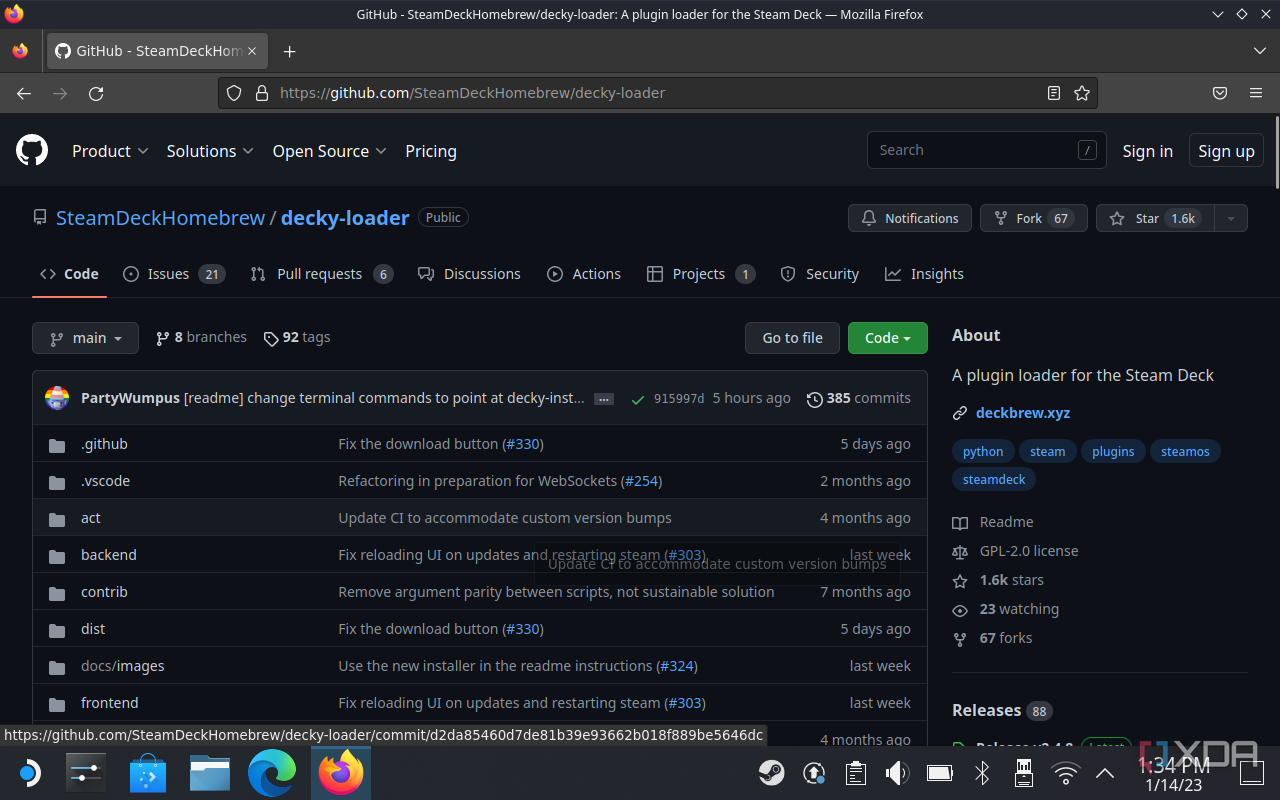
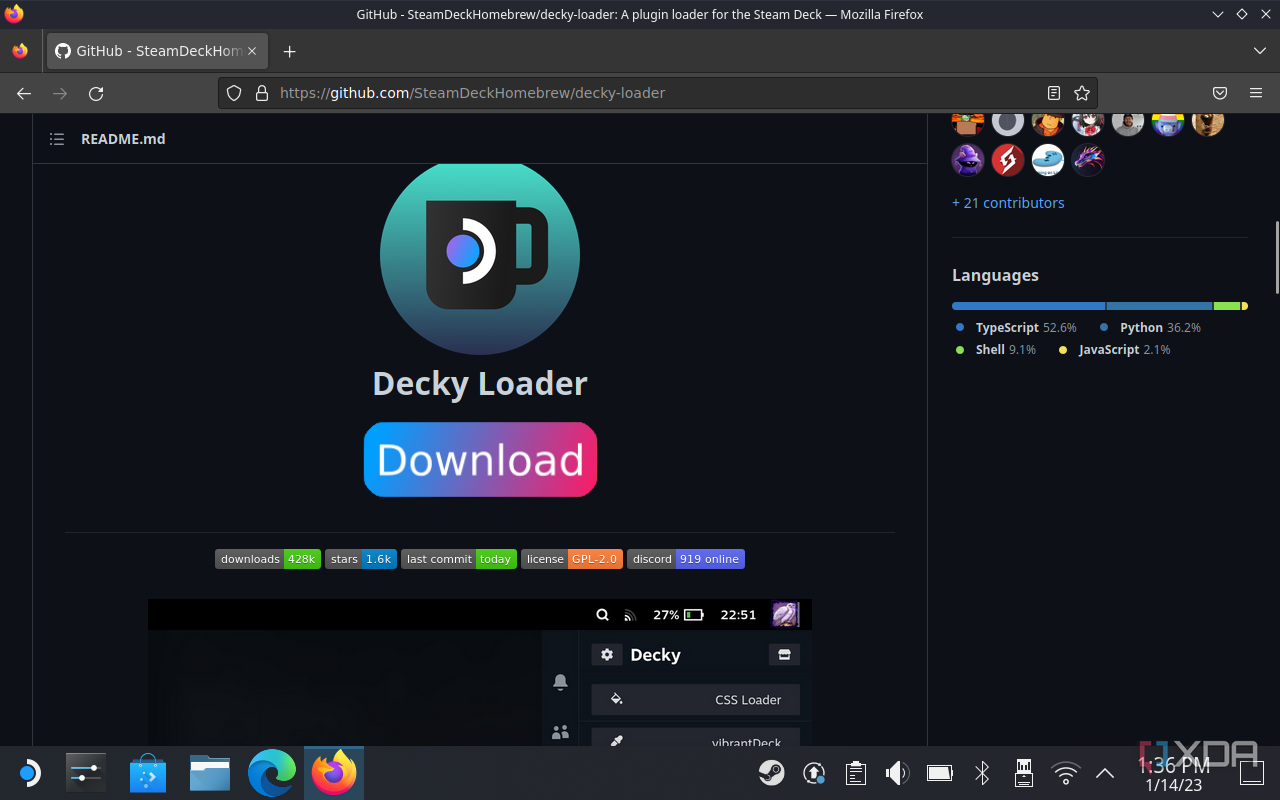
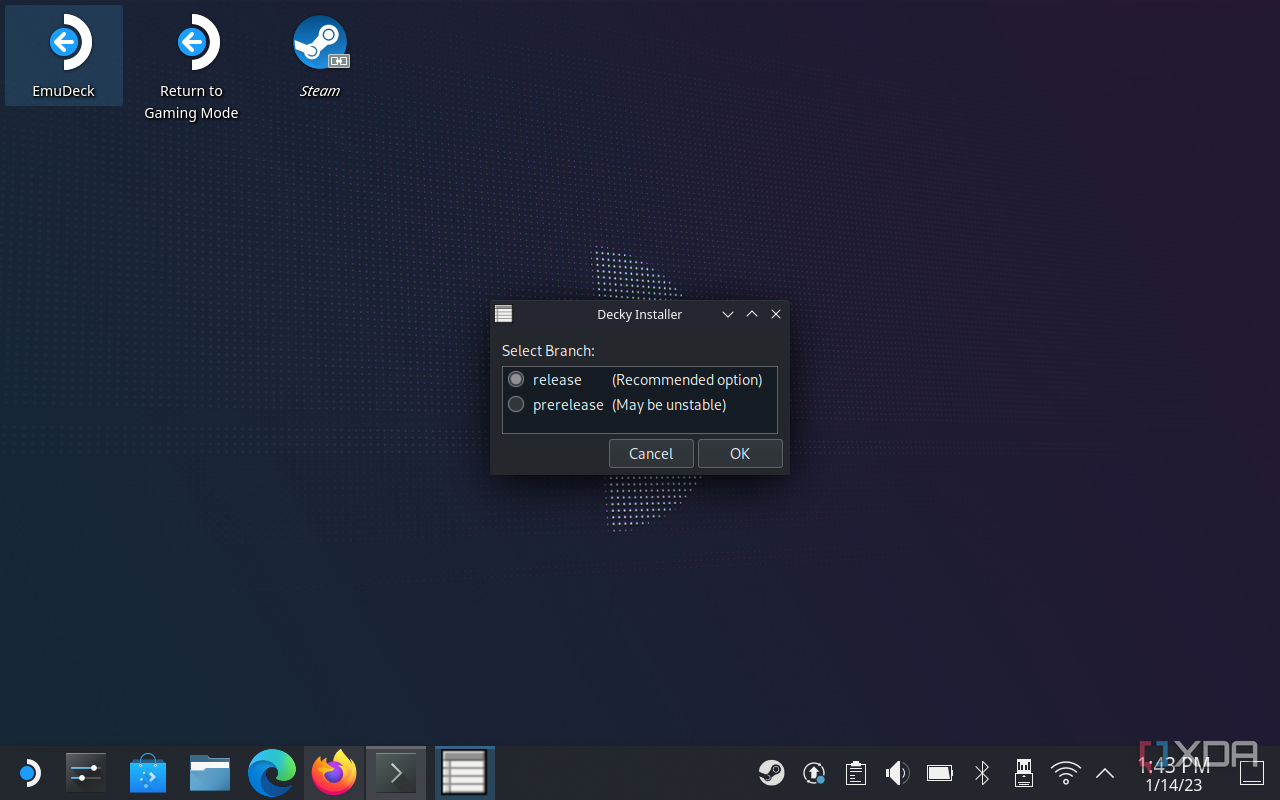
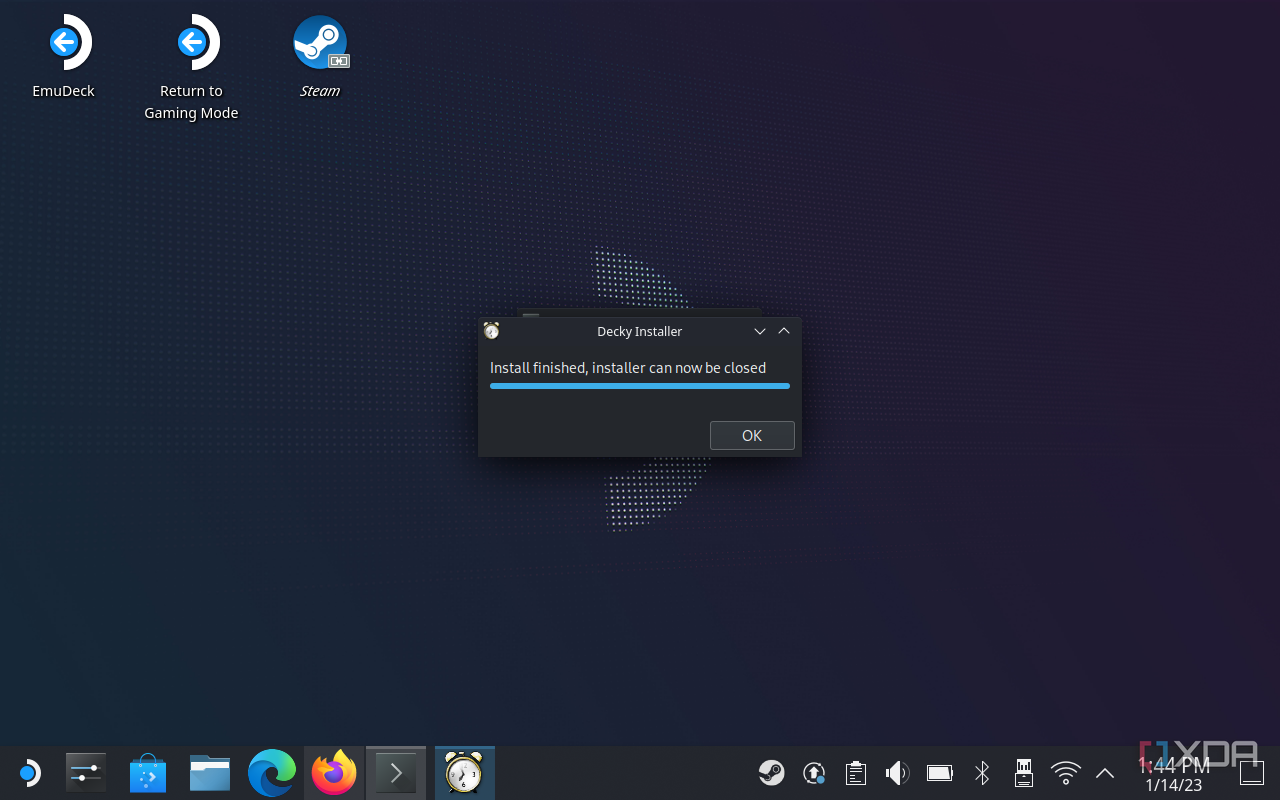
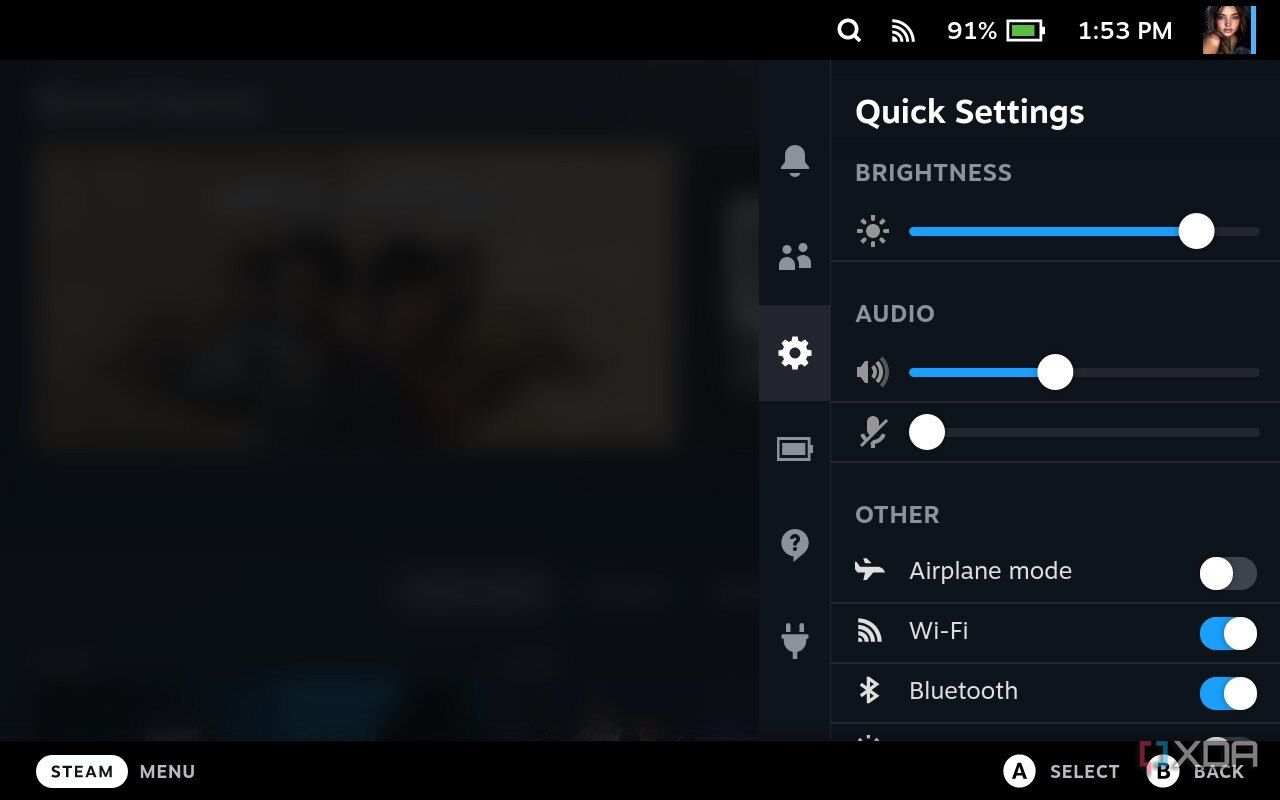
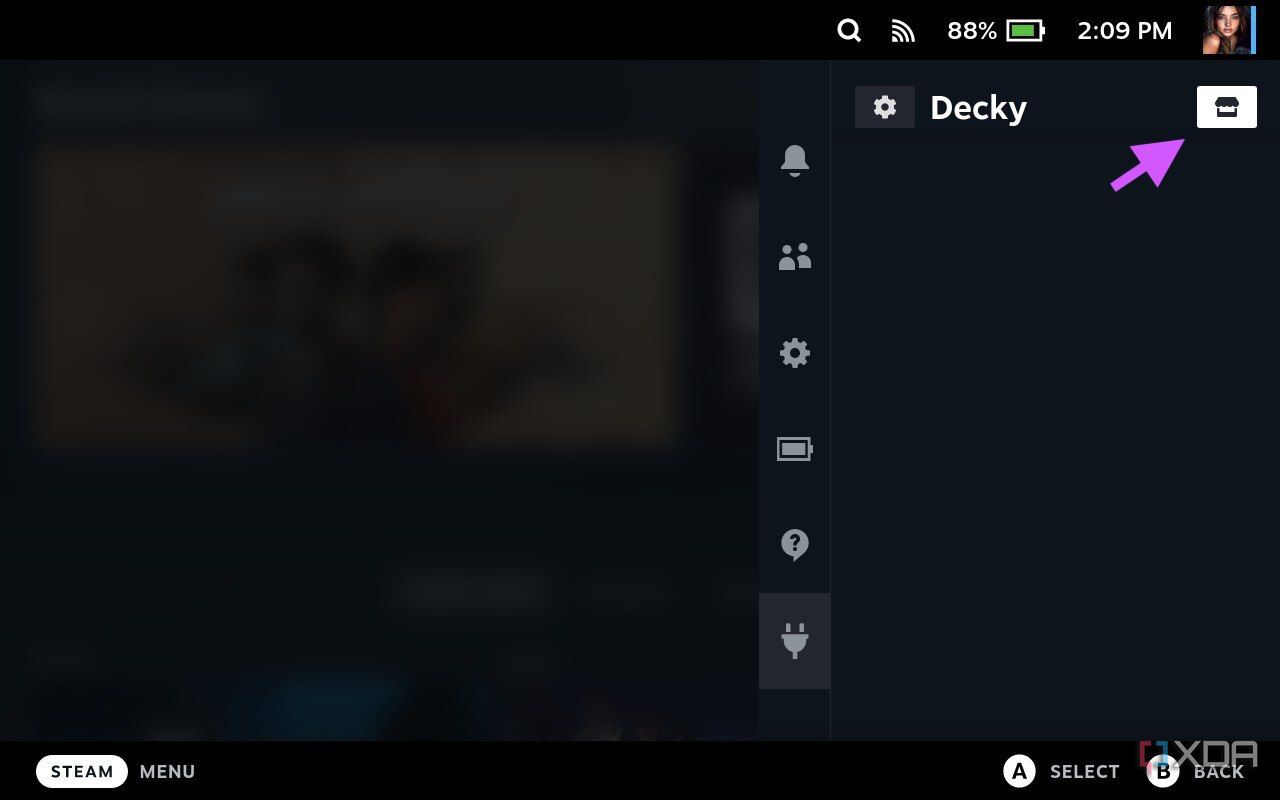

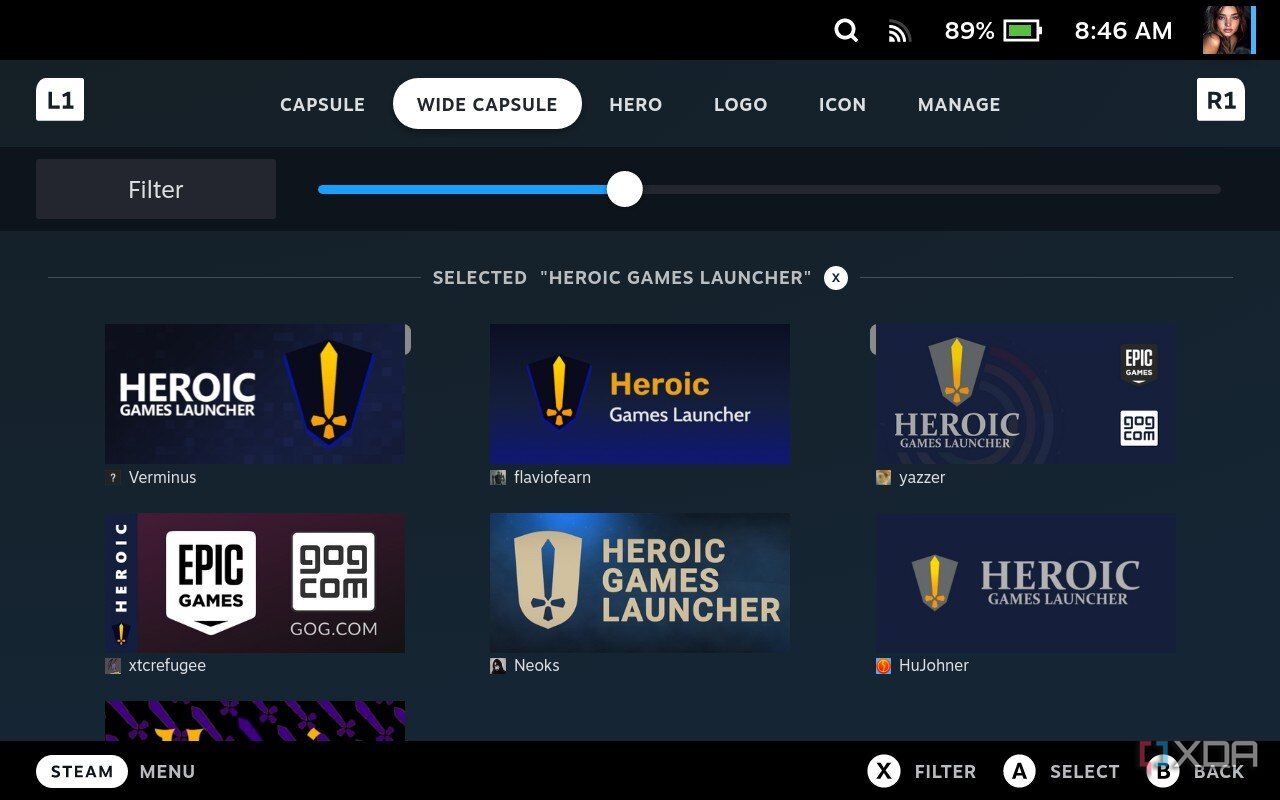

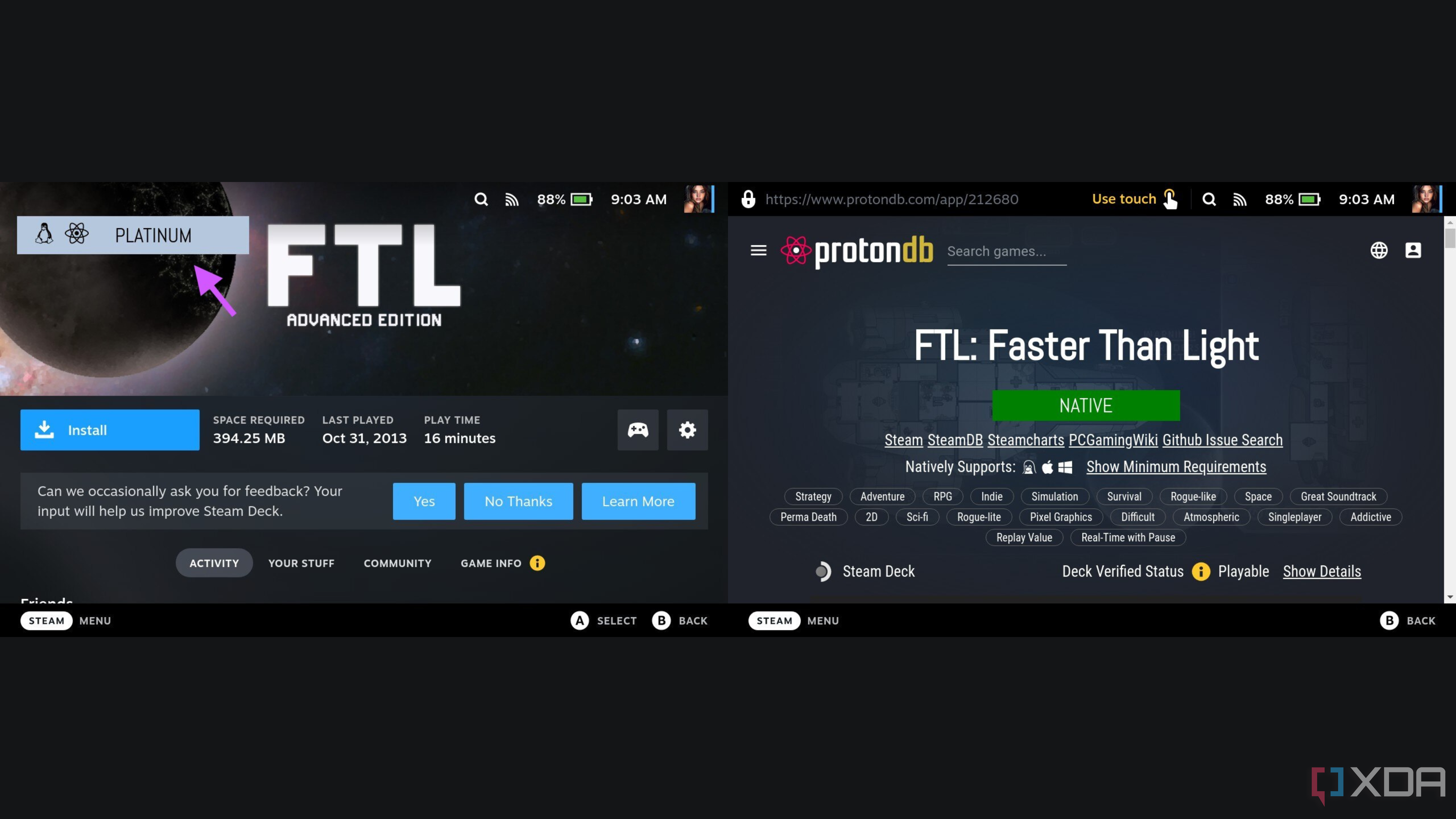

No comments:
Post a Comment